I have a Dell Inspiron purchased in early 2011. Not sure if I need a new battery or a new charger. The icon is telling me "8% available, plugged in, not charging". When I checked the battery performance, it tells me it's "performing normally". I've checked prices for batteries and Amazon seems best. They also have a 6 cell and 9 cell which I'm assuming the 9 cell is a better choice. Any help would be appreciated.
Results 1 to 25 of 25
-
March-04-13, 09:23 AM #1
 DetroitYES Member
DetroitYES Member
- Join Date
- Mar 2009
- Posts
- 2,195
 Question on battery for a dell laptop
Question on battery for a dell laptop
-
March-04-13, 11:43 AM #2
 DetroitYES Member
DetroitYES Member
- Join Date
- Aug 2009
- Posts
- 1,691

Haven't used Dell laptops in a while - see if there is a battery gauge reset procedure - search the on-line help or open up the power management utility on your laptop and search it's help notes.
If the battery is dying I'd buy a battery straight from Dell. Laptop batteries have a shelf life, just like regular batteries. They degrade just sitting on a shelf, even if they've never been used. An new-old-stock battery won't hold a charge as well as a newly produced battery. If you buy a cheapo battery from someone other than dell, it's probably an old battery that won't last long.
-
March-04-13, 01:34 PM #3
 DetroitYES Member
DetroitYES Member
- Join Date
- Aug 2012
- Posts
- 8,853

I'm not exactly familiar with the Inspiron series, but, CAREFULLY press F2 on start-up, [[Dell splash screen), and go into the bios. [[DON'T CHANGE ANYTHING!) Under the "battery" heading, see if the battery shows up. If it says "no battery detected" it could be the battery is bad, a common problem. Shut off the laptop, pull the battery out. There should be 5 LEDs and a "bumpy" button. Press the the button and see if all or some of the LED's light up, or if they blink. If they blink, while holding the button down, the battery is bad. 3 things could possibly be wrong. 1.) Battery has gone bad, 2.) A/C adapter is bad, 3.) on the mother board there is a charging circuit. If that goes bad, the battery won't charge. Usually it's the battery. A 9 cell will give you longer life then a 6 cell, but they're a few $s more.
-
March-04-13, 08:09 PM #4
 DetroitYES Member
DetroitYES Member
- Join Date
- Mar 2009
- Posts
- 5,842

Try this:
- Understanding battery charging issues
If the notebook battery is not charging or the notebook does not indicate that the battery is charging, the most likely scenario is that the battery itself is operating correctly, but its power management software may have become corrupt. In order to correct the problem, you will need to uninstall and reinstall the power management software by using the Device Manager. This document will explain how to uninstall and reinstall the ACPI Battery listings in Windows Vista, as well as how to obtain and install updated BIOS files, if needed to correct other battery issues.
Uninstalling and reinstalling power management software in Windows Vista
In order to correct problems with the battery's power management software, follow the steps below.
1. Click Start and type device in the search field, then select Device Manager .
2. Expand the Batteries category.
3. Under the Batteries category, right-click the Microsoft ACPI Compliant Control Method Battery listing, and select Uninstall .
WARNING: Do not remove the Microsoft AC Adapter driver or any other ACPI compliant driver.
4. On the Device Manager taskbar, click Scan for hardware changes .
Alternately, select Action > Scan for hardware changes .
Windows will scan your computer for hardware that doesn't have drivers installed, and will install the drivers needed to manage your battery's power. The notebook should now indicate that the battery is charging.
Also, update your BIOS to the most recent BIOS file available.Last edited by jcole; March-04-13 at 08:13 PM.
-
March-04-13, 08:12 PM #5
 DetroitYES Member
DetroitYES Member
- Join Date
- Mar 2009
- Posts
- 3,864
-
March-04-13, 09:30 PM #6
 DetroitYES Member
DetroitYES Member
- Join Date
- Mar 2009
- Posts
- 2,195

thanks for the input guys.
jcole - i have windows 7. will this make a difference in your instructions?
-
March-04-13, 09:36 PM #7
 DetroitYES Member
DetroitYES Member
- Join Date
- Mar 2009
- Posts
- 2,195

also, the battery icon is now telling me it's "0% available, plugged in, not charging"
-
March-04-13, 09:50 PM #8
 DetroitYES Member
DetroitYES Member
- Join Date
- Mar 2009
- Posts
- 2,195

jcole - i already answered my own question but i when i right click on the battery category, it just does a quick scan.
-
March-04-13, 11:40 PM #9
 DetroitYES Member
DetroitYES Member
- Join Date
- Jun 2009
- Posts
- 11,862
-
March-05-13, 04:38 AM #10
 DetroitYES Member
DetroitYES Member
- Join Date
- Aug 2012
- Posts
- 8,853

[QUOTE=jcole;370341]Try this:
Updating the bios will do nothing to address his charging issue.- Understanding battery charging issues
If the notebook battery is not charging or the notebook does not indicate that the battery is charging, the most likely scenario is that the battery itself is operating correctly, but its power management software may have become corrupt. In order to correct the problem, you will need to uninstall and reinstall the power management software by using the Device Manager. This document will explain how to uninstall and reinstall the ACPI Battery listings in Windows Vista, as well as how to obtain and install updated BIOS files, if needed to correct other battery issues.
Uninstalling and reinstalling power management software in Windows Vista
In order to correct problems with the battery's power management software, follow the steps below.
1. Click Start and type device in the search field, then select Device Manager .
2. Expand the Batteries category.
3. Under the Batteries category, right-click the Microsoft ACPI Compliant Control Method Battery listing, and select Uninstall .
WARNING: Do not remove the Microsoft AC Adapter driver or any other ACPI compliant driver.
4. On the Device Manager taskbar, click Scan for hardware changes .
Alternately, select Action > Scan for hardware changes .
Windows will scan your computer for hardware that doesn't have drivers installed, and will install the drivers needed to manage your battery's power. The notebook should now indicate that the battery is charging.
Also, update your BIOS to the most recent BIOS file available.
-
March-05-13, 07:47 AM #11
 DetroitYES Member
DetroitYES Member
- Join Date
- Mar 2009
- Posts
- 5,842

Yes it does. I recently did it.
I used the above instructions on an HP that wouldn't charge, and I still got the no charge issue; updated the BIOS, re-followed the above and have a laptop that works like new.
Try it without the BIOS update and if it doesn't work, update. the BIOS if that makes you feel better.
-
March-05-13, 07:49 AM #12
 DetroitYES Member
DetroitYES Member
- Join Date
- Mar 2009
- Posts
- 5,842
-
March-05-13, 08:14 AM #13
 DetroitYES Member
DetroitYES Member
- Join Date
- Mar 2009
- Posts
- 5,433

One wonders how many batteries Dell has peddled to those who didn't know the fix. Sure, some fail...but I suspect something deeper.
I have an ancient, but mostly-reliable Inspiron 8000 with dual battery slots. I usually kept both batteries inside the device, and usually plugged it in.
They 'failed' within days of each other. NOT at the same time, which would be an indication of some external trigger...but SO close as to indicate, perhaps, some INTERNAL counter.
1000 charges and out. That is my theory.
Had a client tell me he didn't discard his old batteries, and somehow they'd magically come back to life after sitting on the shelf for six months. Just long enough for a little circuit's battery or capacitor inside to finally die...
-
March-05-13, 09:42 AM #14
 DetroitYES Member
DetroitYES Member
- Join Date
- Aug 2012
- Posts
- 8,853

If you look @ your Dell warranty, laptop batteries are warranted for 1 year instead of 3. That' because they're a consumable, [[figuratively speaking, don't try having one as a snack after having a few puffs). As the Lithium Ion gets "eaten up", it generates electricity, [[and heat). As it gets "eaten up", the battery life becomes shorter, and eventually null. It depends how often you run your device on battery power. Remember the video of the laptop busting into flanes @ a conference? Since then, laptop batteries haven't been made as powerful for liability issues.
Last edited by Honky Tonk; March-05-13 at 09:45 AM.
-
March-06-13, 10:35 AM #15
 DetroitYES Member
DetroitYES Member
- Join Date
- Mar 2009
- Posts
- 2,195

jcole - followed your insturctions and it says everything is running properly, although the battery meter is still at "0% available, plugged in, not charging". i don't know, maybe i need a new charger. going to check prices on amazon for both. if you thing of anything else, let me know and thanks for your help.
-
March-06-13, 10:45 AM #16
 DetroitYES Member
DetroitYES Member
- Join Date
- Mar 2009
- Posts
- 5,842

It's theoretically possible that it is your battery, too. How do you use the laptop most of the time? On the electric power or the battery? When you do discharge [[or did, before this issue) did you let it discharge all the way or did you plug it in when it was at, say, 50%? As often as possible, when running your laptop on battery power, let it discharge all the way rather than plugging it in when the battery is partway discharged. It's harder on battery life to partially discharge and then plug in.
-
March-06-13, 10:46 AM #17
 DetroitYES Member
DetroitYES Member
- Join Date
- Mar 2009
- Posts
- 5,842

Also, did you try the BIOS upgrade. As I said earlier, that worked on an HP that I was repairing.
-
March-06-13, 11:17 AM #18
 DetroitYES Member
DetroitYES Member
- Join Date
- Mar 2009
- Posts
- 2,195

oops, bios upgrade no. most often i'm on the laptop. using my desktop now as i shut down the other because it was getting hot and was concerned about frying it!. anyway, i'm most certain it is the battery. the last month or so, it seems i was plugging it in within an hours time of using it. i'm assuming batteries need replacement at some point. i have it since jan. of 2010. was just looking on amazon and they have decent prices and some, for additonal $10. will include the charger.
-
March-06-13, 11:39 AM #19
 DetroitYES Member
DetroitYES Member
- Join Date
- Mar 2009
- Posts
- 5,842

I've heard from a friend that you can get some good deals on batteries/chargers on Amazon; just make sure they match your model # of the Dell.
I don't know if you caught what I said about discharging your battery completely before plugging back in when using the laptop, but you really should let the battery get very low before you plug the laptop back in after you've been using it on battery power. It's bad for the battery to get a lot of minor discharges all the time.
-
March-06-13, 12:00 PM #20
 DetroitYES Member
DetroitYES Member
- Join Date
- Mar 2009
- Posts
- 2,195

yes, i would get down to about "5 mins. left" before i would plug it in. about a year after i purchsed the laptop [[i did say early 2011 but it was 2010) i received an automated message that my battery needed replacement. I called a computer geek friend and he adivsed to just ignore it being that it was coming from dell. i guess i got 3 years out of it. called dell anyway, they wanted 123. for a 6 cell. thats a weeks work of gas in my car! i do remember him saying DO NOT get it from dell and that i could get them for about 1/3 of what they charge. just looking know on amazon i'm seeing anywhere from about $29 to about $103. new, same model number.
-
March-06-13, 12:02 PM #21
 DetroitYES Member
DetroitYES Member
- Join Date
- Mar 2009
- Posts
- 2,195

is 5 min. left considered completely discharged????lololol

-
March-06-13, 12:24 PM #22
 DetroitYES Member
DetroitYES Member
- Join Date
- Mar 2009
- Posts
- 5,842

Yes, it is considered discharged; I was talking more about people who unplug to move to another room for 15 minutes and then plug back in with 60% left.
If you were getting a battery error a year after purchase, you're probably lucky it lasted this long.
-
March-07-13, 04:36 PM #23
 DetroitYES Member
DetroitYES Member
- Join Date
- Aug 2009
- Posts
- 1,691

That used to be true of nickel-cadmium batteries, as they had what's called the "memory effect." If you only discharged them halfway, then that's all the charge they would hold.
Modern laptops use LiON, or LiPoly batteries, that aren't effected by the memory effect. They also have a controller built in to them so the charge/discharge cycles are optimized [[because if you overcharge them they tend to catch fire or explode, so there are a bunch of safeguards built-in)
-
March-07-13, 05:40 PM #24
 DetroitYES Member
DetroitYES Member
- Join Date
- Mar 2009
- Posts
- 5,842

JB, you are totally correct; I'm apparently living in the past. Here are Dell's guidelines for battery life:
Although I personally think a battery should last a little longer than a year and a half.All rechargeable batteries wear out with time and usage. As time and cumulative use increase, the performance will degrade. For the typical user, noticeable reduction in run time generally will be observed after 18 to 24 months. For a power user, reduction in run time generally may be experienced prior to 18 months. We recommend buying a new Dell laptop battery when the run time does not meet your needs. For troubleshooting information on extending the life of your battery click here
-
March-07-13, 09:43 PM #25
 DetroitYES Member
DetroitYES Member
- Join Date
- Aug 2009
- Posts
- 1,691
Welcome to DetroitYES! Kindly Consider Turning Off Your Ad BlockingX
DetroitYES! is a free service that relies on revenue from ad display [regrettably] and donations. We notice that you are using an ad-blocking program that prevents us from earning revenue during your visit.
Ads are REMOVED for Members who donate to DetroitYES! [You must be logged in for ads to disappear]
Ads are REMOVED for Members who donate to DetroitYES! [You must be logged in for ads to disappear]
DONATE HERE »
And have Ads removed.
And have Ads removed.

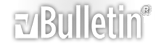







Bookmarks